How to get rid of that gross lowercase keyboard on your iPhone in iOS 9
When I saw that all the letters on all the tiny buttons on the new iOS 9 keyboard were set to lowercase by default, my eyes almost fell out of their sockets and were like this close to smear sliding down my iPhone’s screen and splatting on the ground. That lowercase keyboard just looks wrong.
The change was made to better differentiate when the caps lock/shift button is on, which, let me be entirely clear here, makes a lot of sense. A lowercase keyboard for lowercase letters and an all caps keyboard for when capitalized letters is switched on (that’s how it’s been working on Android keyboards for years) is pretty much the least confusing way to visualize the difference.
But logical sense can only take you so far when your eyeballs are waging war on your body. I can’t help that my eyes vomit every time they see the crummy lowercase keyboard. I can’t help that they’re screaming at me on how the lowercase keyboard looks like I accidentally downloaded some scamming third party keyboard app that promised me more emojis. I can’t help it! And maybe you’re like me.
So let’s bring it back to what it was before iOS 9: a normal keyboard that displays its letters in all caps (even though it’s typing in lowercase). How?
Just go to Settings > General > Accessibility > Keyboard and switch off ‘Show Lowercase Keys’.
Your eyeballs will thank you.
Your brain, in trying to determine whether you hit the shift button to capitalize a letter on the keyboard and totally think that your eyeballs are making a mountain of a mole hill, may not.

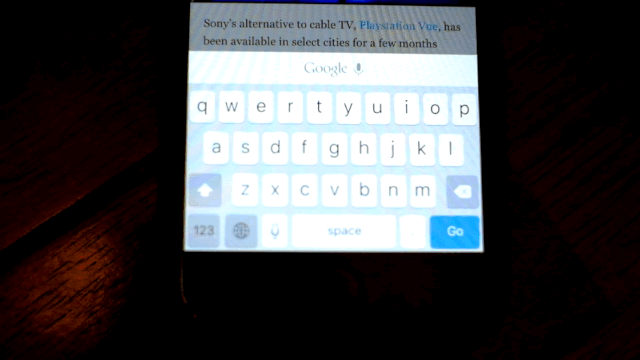

0 comments:
Post a Comment